Embed external content such as iFrames in wiki pages
Using the Embed External Content function in the editor, you can embed web pages and diagrams, such as an event overview, product information on the website, or diagrams, directly into Q.wiki.
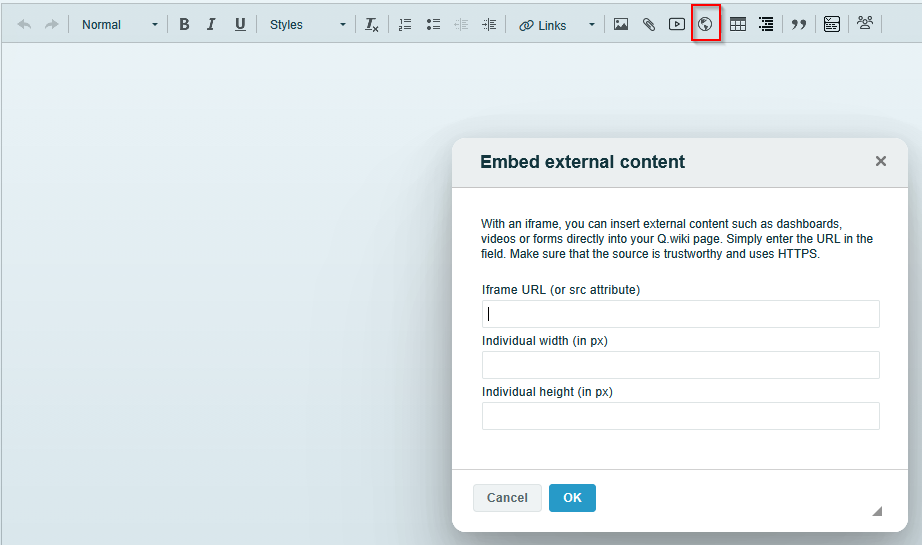
This makes it easy to integrate dynamic information from other sources directly into Q.wiki without uploading the original file to Q.wiki itself.
Procedure:
1. Select “Integrate external content.”
2. Insert the iFrame URL.
Either the browser URL or src URL --> see general section.
3. Adjust the width and height.
4. The content will be displayed after saving.
Restrictions:
Q.wiki has only limited influence on how and whether external content is displayed.
Embedding videos in wiki pages
Using the Include video function in the editor, you can embed content from external platforms such as Google Drive, YouTube, Vimeo, Microsoft Stream or Microsoft Sharepoint directly into Q.wiki.
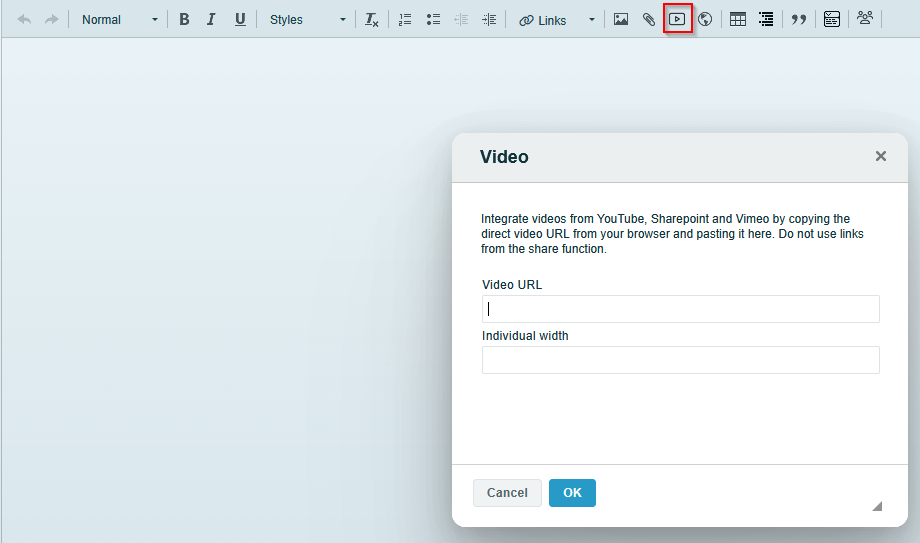
This makes it easy to integrate instructions or additional information without having to upload the original video file to Q.wiki itself. The advantage is that the video can be played directly without downloading and the size limit of 100 MB for attachments is not exceeded.
A special feature of Vimeo is that the video URL does not have to be taken from the "Share link" but from the embed link; the scheme is basically https://player.vimeo.com/video/ID.
Inserting a video via Sharepoint:
It is especially important to make sure that you do not use the shortened link when exporting the link!
The correct procedure is as follows:
Open the video you want and click Share. Open the embed code there.

Copy the following link here:
Copy the content of these characters “ ”

Then use the embed function at the desired location where you want the video to appear.
Embed video via Google Drive:
Go to the video on Google Drive and open it.
Click the More icon in the top right corner.

Click the Open in New Window button.

In the new window, click the More icon in the upper-right corner, and then click Embed Element.

Copy the integration code and click OK.

Was this article helpful?
That’s Great!
Thank you for your feedback
Sorry! We couldn't be helpful
Thank you for your feedback
Feedback sent
We appreciate your effort and will try to fix the article